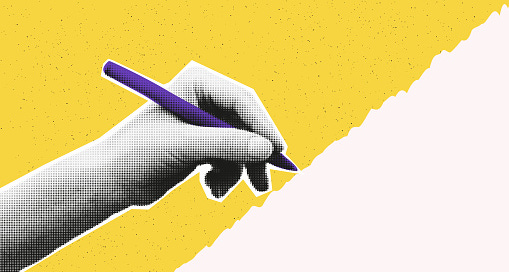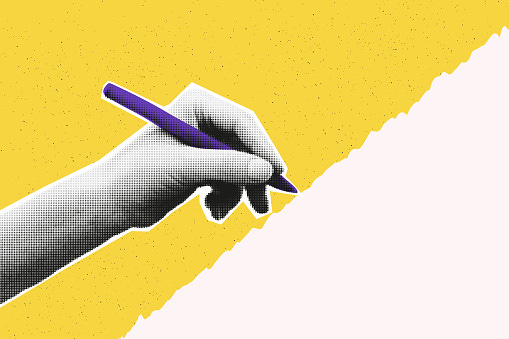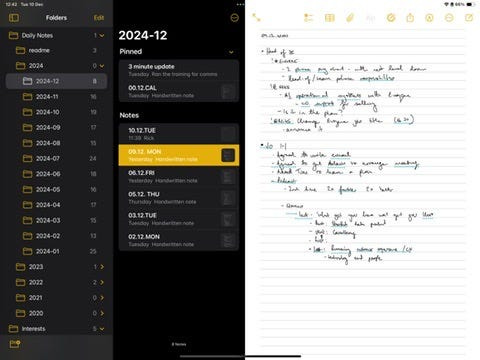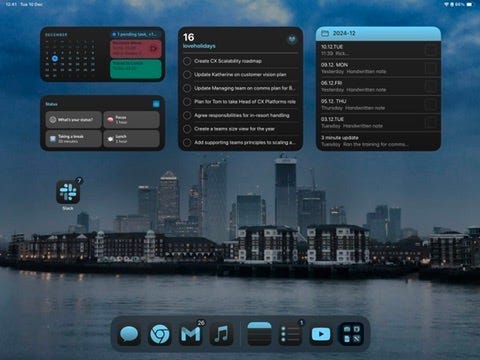How I Stay Organised: My iPad Note-Taking System
Keeping on top of the constant deluge of information, tasks, and meetings you experience as a CTO requires adopting and maintaining a…
Keeping on top of the constant deluge of information, tasks, and meetings you experience as a CTO requires adopting and maintaining a structured approach. Having said that, as someone whose organisational style is best described as “contemporary abstract”, I’ve had to work at it. My saving grace? Note-taking.
Over the years, I’ve experimented with countless methodologies. When the Apple Pencil was released for the iPad, I was excited by the benefits of moving my notes to a digital format. After spending an embarrassing amount of money on various productivity apps, I learned that the process matters more than the tool.
By refining how I take notes rather than chasing the perfect app, I’ve developed a sustainable system combining the benefits of handwritten notes, digital organisation and task management. It helps me stay focused and productive in a fast-paced environment.
I’m often asked about this, so I thought it was fitting to write something about how it all works.
Tools and Setup
The iPad and Apple Pencil are the perfect tools for note-taking. I use the 13" iPad Pro because I like more space for drawing and writing, and it means I can easily take advantage of the split screen format to take notes. Attaching a full-size keyboard and using it more like a laptop is handy for everything outside of notes.
I’ve tried and tested a long list of apps with the aim of getting the best out of the iPad as a productivity tool, and I have learned that simplicity often trumps that unique feature. For my purposes, the built-in Apple Notes and Reminders apps are more than sufficient for effective note-taking and task management.
Notes: Simple integrated note-taking
Apple Notes is where I capture and store all my notes from 1–1s, interviews and strategic discussions. Its simplicity kept me coming back, but it also has some extra features that make it really useful:
Attaching files: PDFs, pictures and scanned documents can be added and scrawled over
Search: The ability to search across written notes by hand allows you to find that one bit of information you can’t remember
Corrections: my handwriting is often incomprehensible and my spelling pretty poor so it’s great to have the same blue dotted lines to click on to address both issues
Organisation
I’ve adapted various daily note-taking methods to work in a digital format and this includes how I keep those digital notes organised. I create a simple hierarchical structure that makes it easy to navigate through my notes chronologically while maintaining clear organisation.
My structure has evolved to look like this:
A main folder for my daily notes
A readme folder containing a summary of the techniques and tools I use
A folder for each year that includes a folder for each month
For each month, I create the following files:
A calendar file that contains a list of the days of the month and all the significant events or deadlines, which I pin to the top of the folder
A note file for each day in the format 04.12.WED for Wednesday 4th December, making it easy to sort by title in a descending order and the day name is helpful to quickly find the notes for a specific day
Reminders: Streamlined Task Management
Apple Reminders is a surprisingly overlooked app that provides everything I need to track my tasks and what others have committed to doing.
Contextual Inputs: Quickly add tasks with natural language (e.g., “Remind me tomorrow at 9 am”).
Integrated Workflow: Attach links, images or meeting notes directly to tasks, ensuring follow-through on action items.
Customisations: Tags and smart lists help me filter tasks by team, priority or project.
Setup
My setup is a single list, configured using the column view to create a basic Kanban board. I use this list to capture everything related to work and try to incorporate the best practices from David Allen’s “Getting Things Done” (GTD) method by ensuring:
Each task starts with a verb and describes a specific physical action.
I break down complex items into subsequent physical actions.
I include all relevant context, such as links to docs and deadlines.
I use tags to assign tasks to people or meetings to quickly find them when I’m in a 1–1 or checking in to ensure the relevant person follows through.
Why Stick to Defaults?
The real advantage of these apps is their integration with the Apple ecosystem. Features like Siri voice commands, cloud sync and widget support allow me to capture and retrieve information, whether I’m at my desk, commuting or between meetings. While there are apps with some advanced features, I found that chasing the “perfect tool” became a distraction from what matters: staying organised and focusing on outcomes.
Making Your iPad Work-Ready: Profile Setup
Creating a dedicated work profile is essential for using your iPad for note-taking. You can configure it to remove distractions to help when using it as a productivity tool.
Some of the key settings are:
Work focus is set up to only allow notifications from company communication apps and calendar alerts.
Adjusting the home screen layout to show only work-essential apps
Hiding all social media and entertainment apps
Set up custom widgets to show my upcoming meetings, priority tasks from Reminders, and quick access to my most recent notes.
I set this profile to activate when I arrive at the office and during scheduled business hours, helping me maintain boundaries between work and personal time while ensuring I have the right tools when needed.
The Argument for Handwritten Notes
The foundation of my system is handwritten notes. While typing might seem more efficient, research shows that writing by hand forces your brain to process information differently. When you write notes by hand, you can’t write fast enough to capture everything verbatim — which is why it’s so important. This constraint means you must listen actively, understand what is being said and reframe it in your own words.
I’ve found this particularly valuable in meetings and workshops. Instead of mindlessly transcribing, I’m actively engaging with the content, drawing connections and creating more meaningful notes. This process leads to better retention and understanding.
Whilst it’s beneficial to write by hand, it is more time-consuming, necessitating using a couple of methodologies in different situations to make this approach practical.
Rapid Logging: The Heart of Daily Note-Taking
The core of my note-taking system is rapid logging, a technique borrowed from “The Bullet Journal Method” by Ryder Carroll. Throughout the day, during 1–1s or update meetings, I quickly capture information using a simple set of symbols and short phrases.
This approach lets me stay present in meetings while ensuring nothing important is missed.
My rapid logging syntax includes:
• for notes and observations
○ for tasks and actions
△ for important ideas or insights
★ for priority items
→ for delegated tasks
The beauty of rapid logging is its speed and flexibility. There’s no need to write in complete sentences or worry about organisation. The goal is to capture information quickly and clearly, leaving the processing for later.
Cornell Method: Capturing longer form meetings
When I am attempting to learn something new or following someone else’s thought process, I use the Cornell method. Implementing the Cornell Method divides each page into 3 sections:
Notes Section (Right, ~70% of page): The main area for rapid logging and note capture
Cue Column (Left, ~30% of page): Space for questions, key points and action items
Summary Area (Bottom): A brief synopsis of the page’s key takeaways
To make this easy in the notes app, I drag a transparent grey box for the left section and resize it as needed while I take notes.
This approach is particularly beneficial in interviews when someone is presenting. It allows me to actively listen and collect questions as I go along to ask at the end rather than interrupting their flow.
Daily Workflow: From Capture to Action
Making this system work requires dedication and routine. To help with this, I set 2 non-negotiable events that bookend each day. They provide the structure that makes the rest of the system work:
Morning Review (5 minutes):
Check the Reminders app for today’s tasks
Review yesterday’s notes for any missed items
Scan upcoming calendar events (so I know what I am going to be late for)
Set priorities for the day
Evening Processing (10 minutes):
Review all “rapid logged” items
Complete any outstanding tasks that are under 2 minutes
Transfer open tasks (○) to Reminders app
Add context and due dates to tasks
Mark completed items
This systematic approach ensures that actions don’t get lost and provides the time to ensure tasks have all the context to make them easy to action. Also, ensuring that I have few priorities at the start of the day ensures I can be intentional about what I work on.
Results and Benefits
Since implementing this system, I’ve experienced:
Better retention and understanding of information
Increased meeting productivity
More reliable action follow-through
Easier access to past information and ideas
Reduced stress about missing important details or tasks
The combination of handwritten notes, rapid logging, structured organisation and separate action tracking has created a reliable system that supports both day-to-day productivity and long-term knowledge building.
I also like to browse through all the old notes occasionally. With the pace of change in a technology business, it is fascinating to look back and remember what was happening.
It’s also satisfying to see how an idea has evolved. I recently gave a presentation about the future of our technology platform. Using my notes, I reminded myself of how the ideas and visualisations have evolved over time and some of the conversations we had to get there.
Getting Started
If you want to implement a similar system:
Start with daily notes and rapid logging — don’t worry about perfection
Establish your morning and evening processing routines
Gradually add organisation elements as you see the need
Start with the default apps and experiment with others based on different use cases
Be patient and keep it simple — it takes time to develop a sustainable system
Remember, the goal isn’t to create a perfect note-taking structure but rather one that supports your work and helps you think effectively. Start small, iterate based on what works for you, and gradually build a complete system that serves your needs.
The most important thing is consistency. Even a simple system you use regularly is better than a complex one you abandon. Start with the basics of rapid logging and daily processing, then build from there.